The Camping and Caravanning Club Forum: How-to guide
1. How to log in
2. How to create a discussion
3. How to reply on a discussion
4. How to return to the homepage
5. How to view a profile
6. How to private message another member
7. How to check your own private messages
8. How to follow discussions/categories
9. How to see which discussions you have posted in
10. How to see your ‘favourites’
11. How to see the Community Rules
12. How to upload your avatar
1. Log on to the Forum with your Club membership login. You will access the main page, as shown below. Here you will be able to see all the latest discussions, or select a category which interests you, on the right hand side. Once you have clicked on a category, you will be able to see all discussions relating to that category.
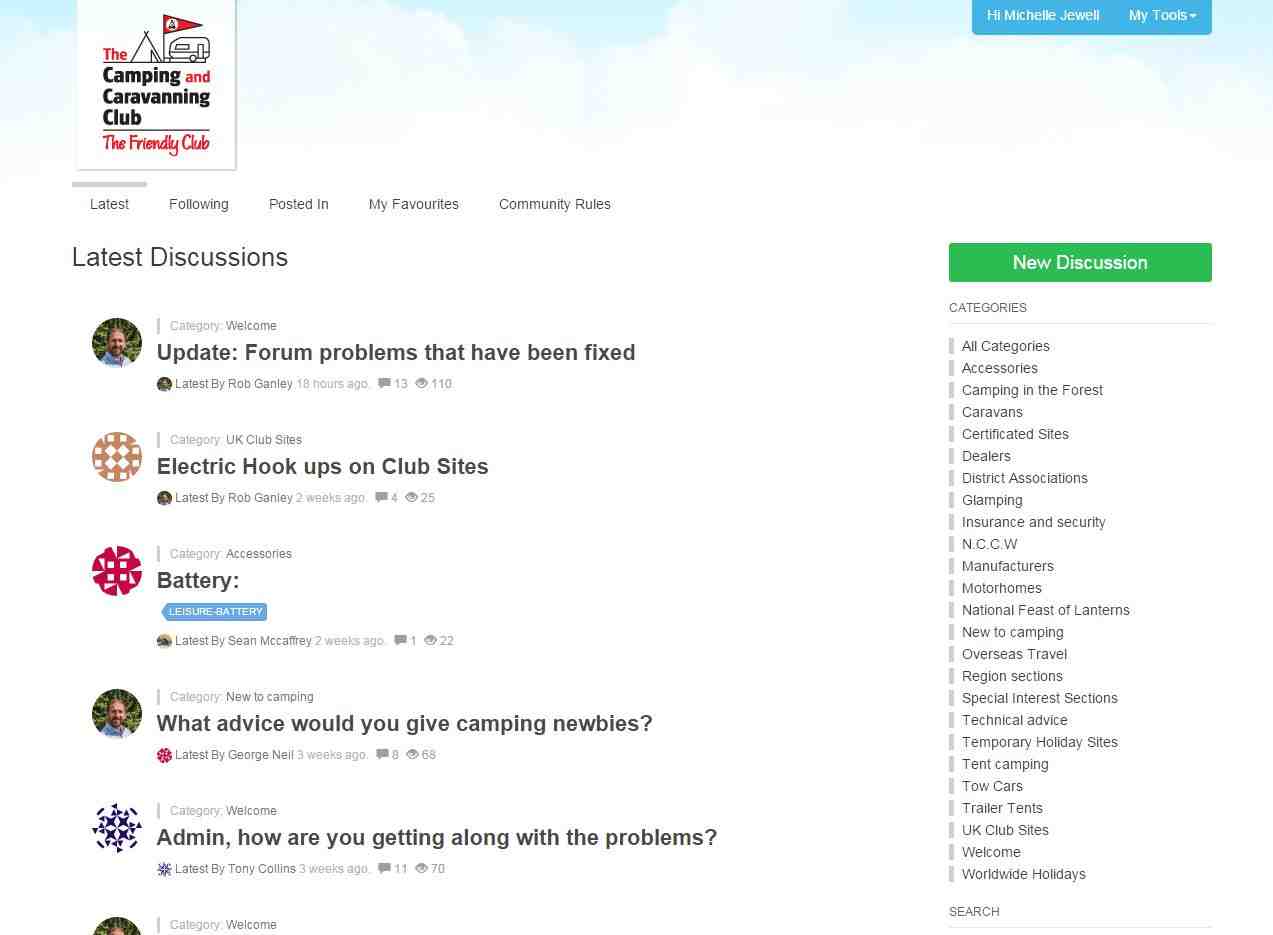
2. Create your own discussion by clicking on the “New Discussion” button at the top of the right hand column. To create a discussion, you must choose a category. You can also include a poll, or add tags. Tags will help others to find your discussion.
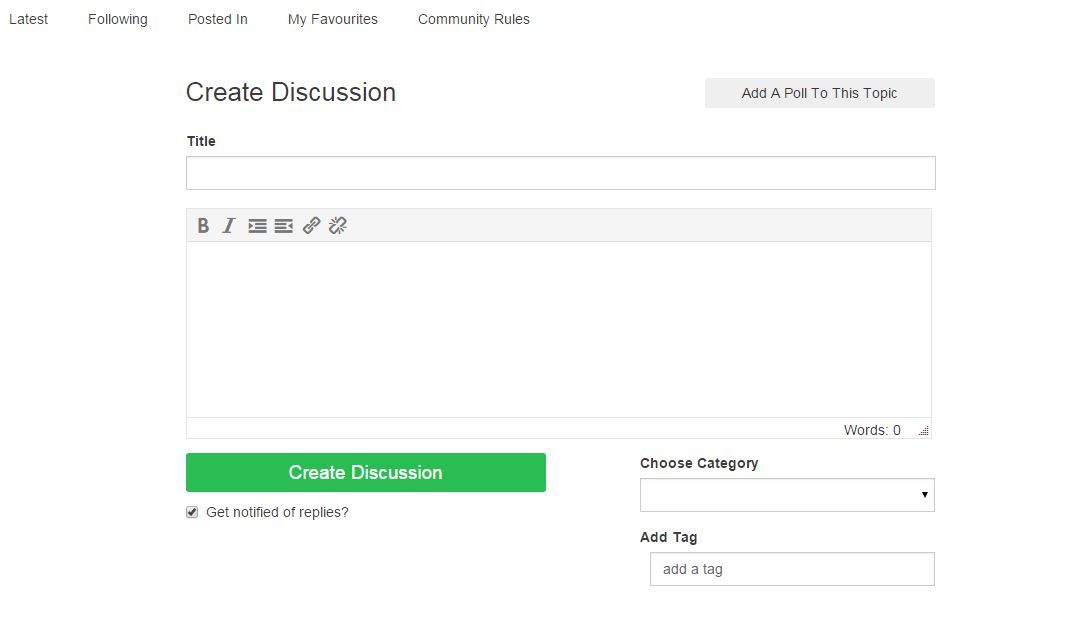
3. You can post on other member’s discussions and reply to them, as per the below. You can also ‘favourite’ replies by clicking on the star under the text.
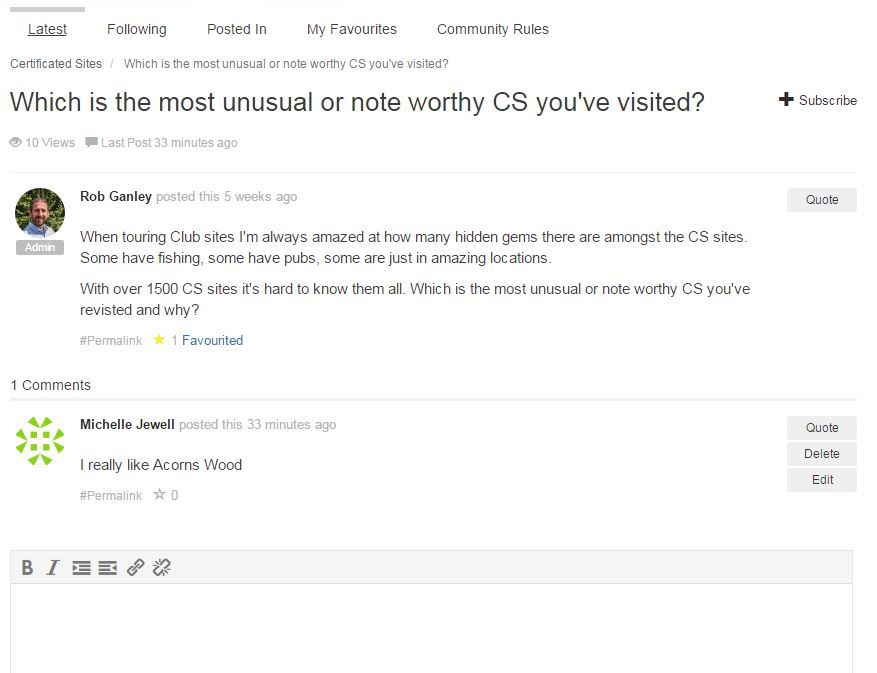
4. To return to the homepage, click on the Club’s logo in the top left-hand corner.
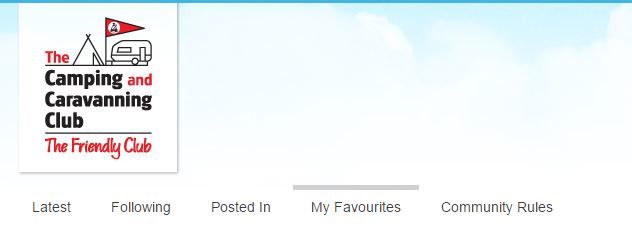
5. If you click on a person’s avatar (photo), you can see their profile. This will show you which posts they have commented in, and from here you will be able to direct message them.
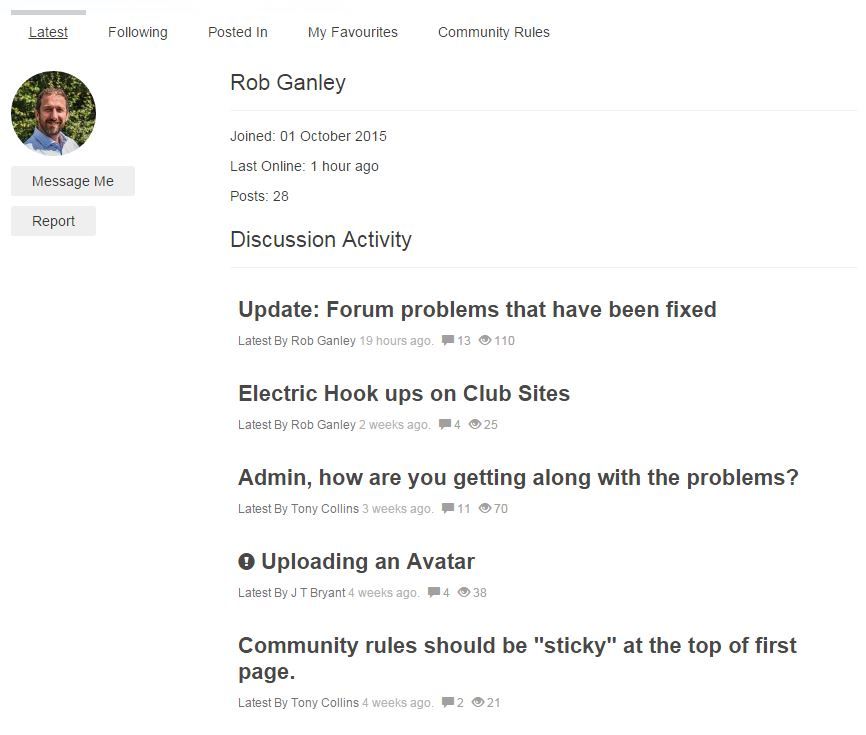
6. To private message another member, click on their avatar and then on ‘private message’ on the right hand side. This will take you to the page below, where you can compose and send your message.
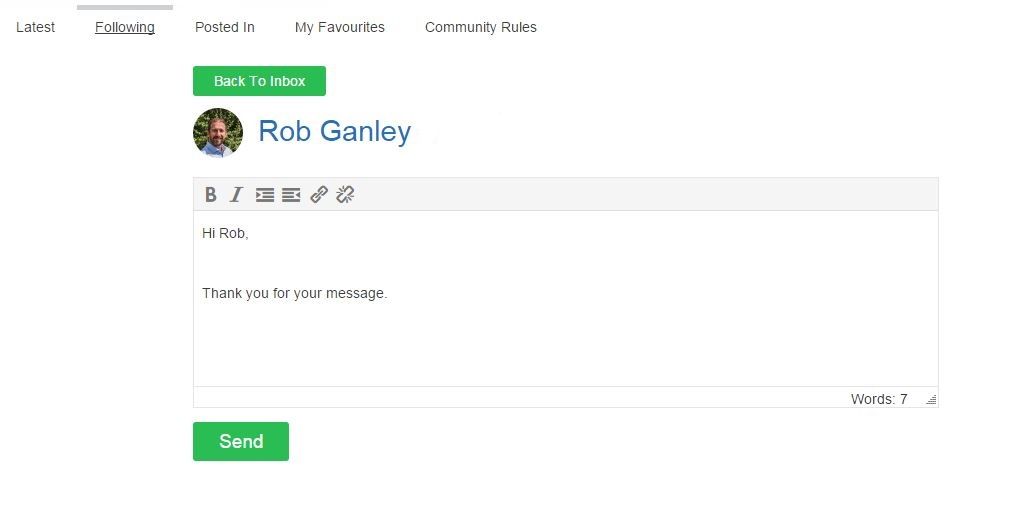
7. To check your own private messages, click in the top right hand corner on ‘My Tools’, and then ‘Private Messages’.
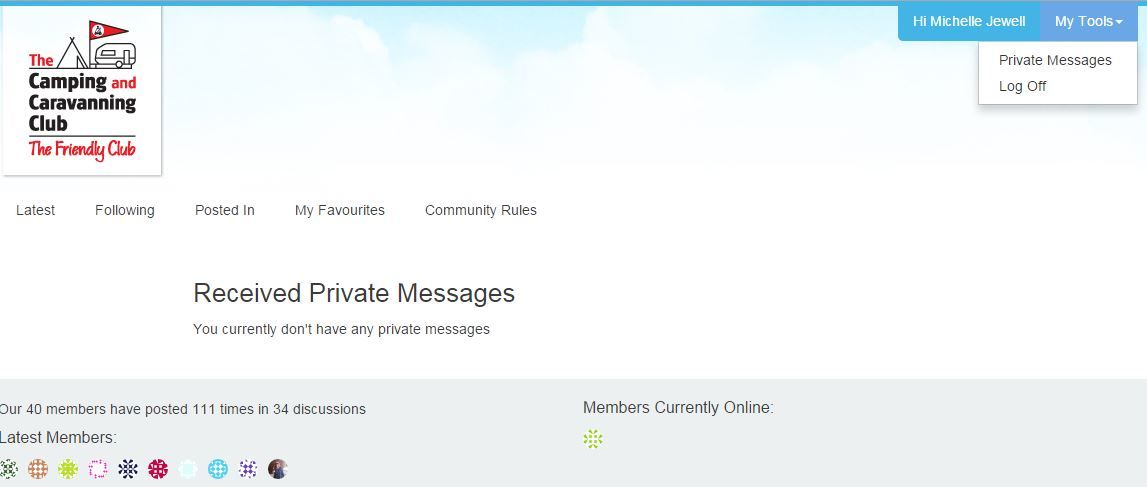
8. If you are interested in a specific category or topic, you can follow it. They will then appear under your ‘following’ tab, so that you can locate them easily and check the latest updates or discussions.
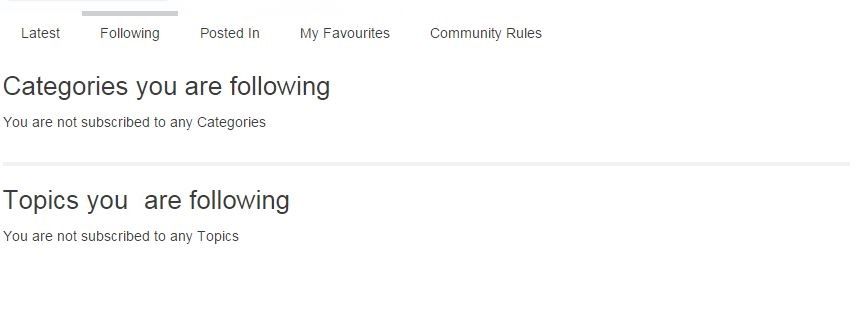
9. If you wish to see a discussion which you have commented in, then click on the ‘posted in’ tab, as shown below.
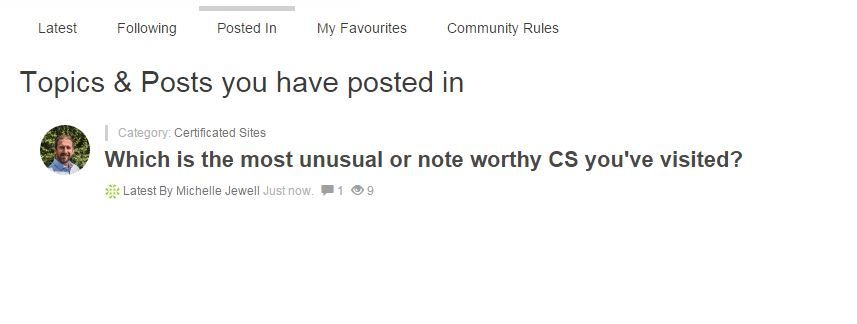
10. If you wish to see which replies you have “favourited”, then click on the ‘My favourites’ tab. You can favourite any reply or post which you find interesting or insightful and revisit it at any time through this tab.
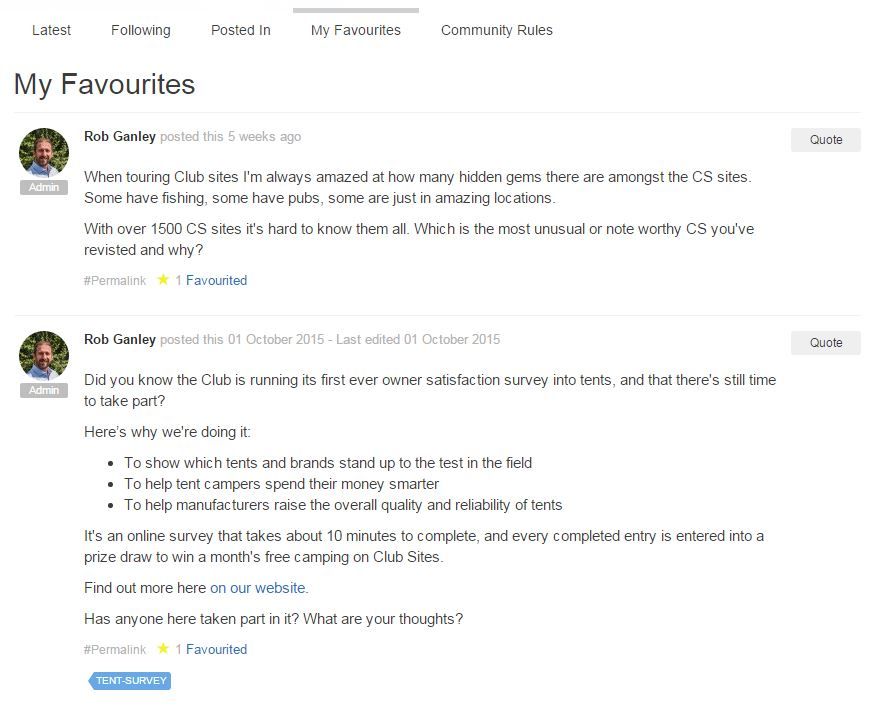
11. Community Rules: these are the rules of use for the forum, and must be adhered to by all forum users. They can be easily accessed by using the Community Rules tab, next to the favourites tab.
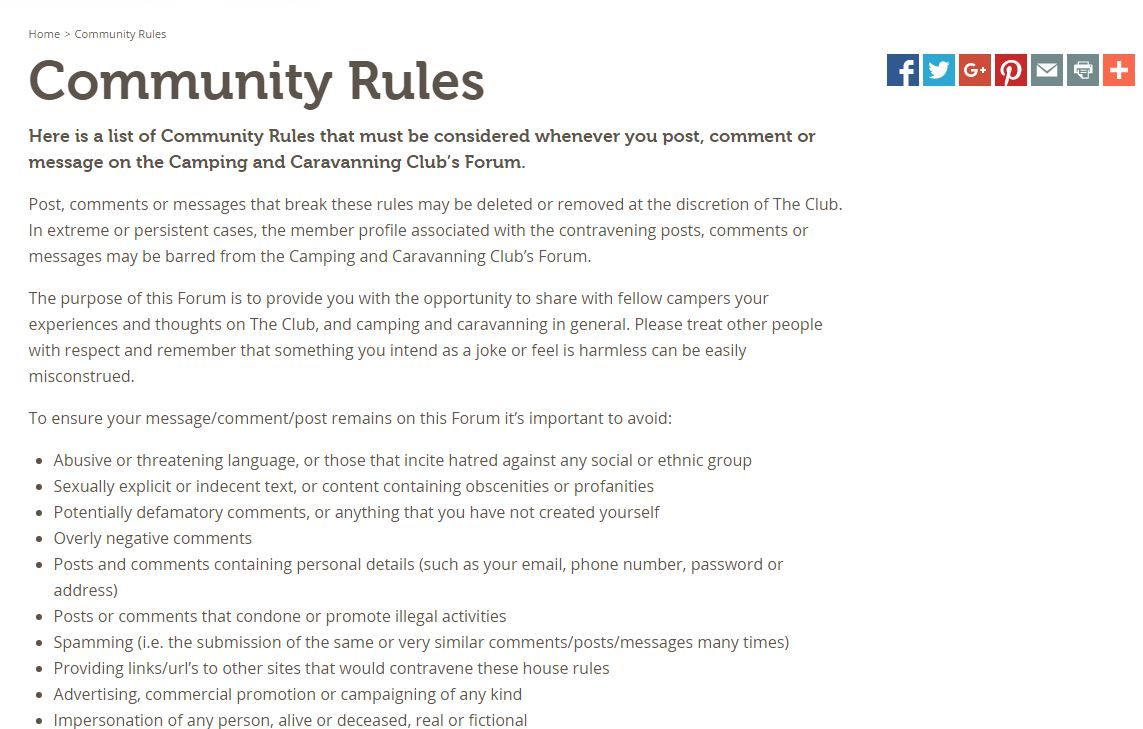
12. Setting up your avatar:
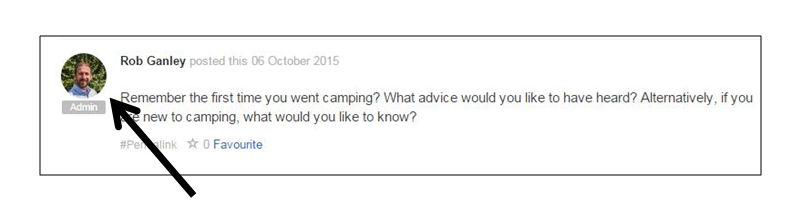
An "avatar" is an image that represents you online—a little picture that appears next to your name when you interact with websites.
Unfortunately, at the moment you are unable to upload an avatar directly to this forum. However, you can upload one through Gravatar: https://en.gravatar.com/
A Gravatar is a Globally Recognized Avatar. You upload it and create your profile just once, and then when you participate in any Gravatar-enabled site, your Gravatar image will automatically follow you there.
Gravatar is a free service.
On Gravatar, create an account that uses the same email address that you are using here, and then upload an image. This image will then automatically upload on to this forum (it could take a few hours to take effect)
